Manage Incomplete Students in Canvas
- Before grade submission, instructors should follow the ISU Catalog's Incomplete Marks: Grade Policies page and with your student, complete a Registrar's Incomplete Contract Form (DOCX) - auto-downloads to local computer. See additional information on the Incompletes section (Registrar's Grade Processing page).
- Then, use the Grade Submission in Canvas guide, selecting Incomplete (I) for the student.
- Provide the student with an Incomplete access to your course for those needing to resolve an incomplete in your course using the Manage Incomplete Students guide (below).
- To RESOLVE the incomplete, follow the steps in the Grade Report to the Registrar - Tutorial (AccessPlus).
Steps to manage incomplete students (Winter Session 2021)
The four steps below are all that is needed to provide Canvas access to students working to resolve an incomplete in a Winter Session 2021 course.
1. Assign grades
Navigate to the Canvas course and:
- Assign a ‘0’ for all incomplete, missing, or future work for this student.
- Complete an Incomplete (I) Contract (downloadable from the Office of the Registrar forms website).
- Submit an Incomplete (I) for this student as part of the final grades for the rest of the class.
Note: The Incomplete (I) Contract is intended to document the reason for the incomplete, the requirements for resolving it, and the date by which it must be resolved, not to exceed one calendar year or the student’s graduation term (whichever is earlier).
2. Specify course settings
Navigate to Settings on the left navigation within your course to set access dates and permissions.
-
- Update the End date to be May 11, 2021 in order to set access to the course.
- Choose to allow students to only participate in the course between these dates (they can still view content if the course is published).
- Restrict students from viewing the course outside these dates.
- Scroll to the bottom of the page and choose Update Course Details.
3. Update content
Navigate to Modules, Quizzes, and Assignments to add revised due dates for the student on individual assignments and quizzes.
4. Final Grade Reporting (Changing an Incomplete)
Follow the Grade Submission guide to submit the student’s revised final grade using ISU AdminTools. All Winter Session 2021 incomplete grades should be submitted via ISU AdminTools by May 11, 2021 @ 2:15 PM.
Steps to manage incomplete students
1. Assign grades in the current Canvas course
 The following directions are for current Canvas courses. If the course has been concluded, instructors must first restore access to the course. Instructions on how to restore access for specific users can be found on our Course Conclusion in Canvas page.
The following directions are for current Canvas courses. If the course has been concluded, instructors must first restore access to the course. Instructions on how to restore access for specific users can be found on our Course Conclusion in Canvas page.
Navigate to the existing Canvas course and:
- Assign a ‘0’ for all incomplete, missing, or future work for this student.
- Complete an Incomplete (I) Contract (downloadable from the Office of the Registrar forms website).
- Submit an Incomplete (I) for this student as part of the final grades for the rest of the class.
2. Conclude Course to remove student access
*After the term/course end date, navinavigate the ISU Tools menu and choose to Manage Additional Course Settings
- Under the Course Visibility toggle, Concluded to YES.
- The course visibility icon on the right will change and appear in red Course Hidden beyond the end of term/course date.
NOTE: Concluding a course removes student access except for students that are inactive (those that dropped the course after registrations were transferred into Canvas). Those inactive students do not have access to the course, but they remain listed “in” the course.
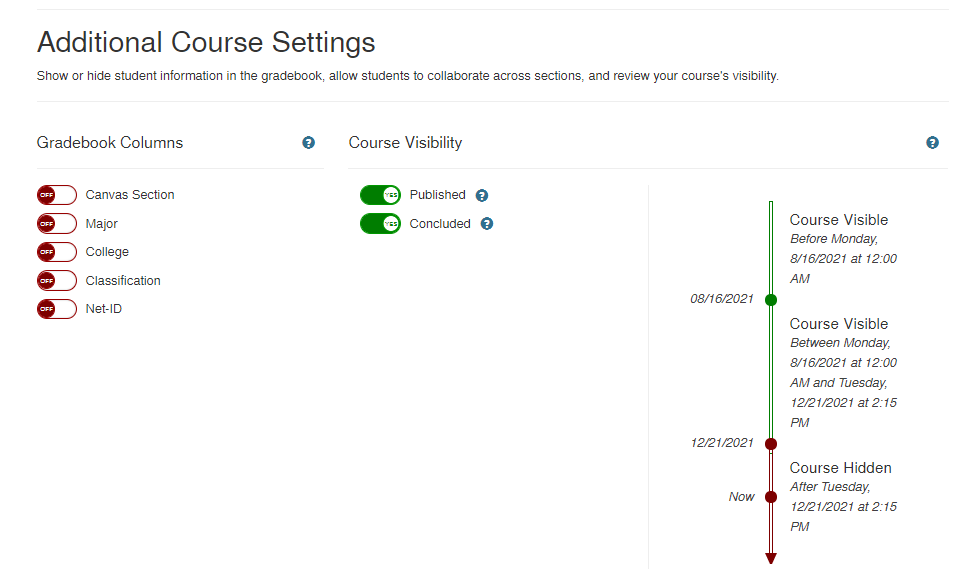
3. Reinstate access to Course for Instructor
Return to ISU AdminTools Menu and select Manage Additional People to reinstate instructor.
Add instructor NetID, Role: Co-Teacher, and select appropriate section(s).
Note: Your netid (the instructor’s netid) is likely already listed as a Teacher or Co-Teacher at the bottom of the Manage Additional People page, however, you must complete the additional details above.
4. Update course availability dates for the Incomplete Student
Access Settings from the course navigation menu to extend the end date for the student(s).
- Beside Participation, adjust from Term to Course via the dropdown menu.
- Adjust the end date to align with the student’s requirements to fulfill the incomplete.
- Check Restrict students from viewing the course after end date.
5. Reinstate access to Course for Incomplete Student
Return to ISU AdminTools Menu and select Manage Additional People to reinstate student(s).
Add student NetID, Role: Student, and select appropriate section(s).
6. Adjust course dates to meet student’s incomplete requirements
Adjust course content, Assign to, and due dates to reflect the student’s incomplete requirements. This will allow the student to access and submit content.
7. Final Grade Reporting (Changing an Incomplete)
When resolving an Incomplete, the student’s final grade must be submitted to the Registrar’s Office according to the process described in the ISU grading policy (outlined at the top of this guide).
8. Conclude the Course
- Under Course Visibility toggle Concluded to YES.
- The course visibility icon on the right will change and appear red Course Hidden beyond the end of term/course date.
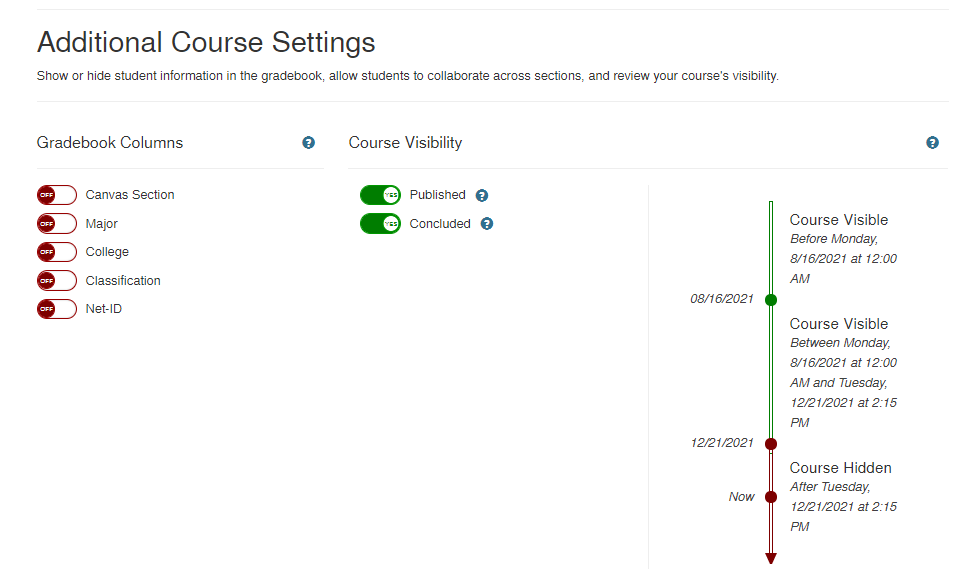
Need assistance?
- For help with the Gradebook, contact Canvas Support via the?Help menu in Canvas:
- live chat with Canvas Support
- ticket support — open the?Help menu in Canvas and click Report a Problem
- phone support — 515-294-4000, then follow the prompts for Canvas support
- For help with the Submit Grades tool, contact the ISU Solution Center:
- Email solution@iastate.edu
- Call 515-294-4000 and follow the prompts to receive support from Solution Center staff.
- For CELT support
- Email us at celt-help@iastate.edu – This will create a ticket in ServiceNow for easy tracking and notify our team to follow up with your request. Additionally, you will receive a confirmation email from the ISU Service Desk (iastate@service-now.com).
- You may request a consultation,
- Or, call 515-294-5357