Immediate Access Course Materials
Immediate Access is a collaborative program between the ISU Book Store, faculty, and publishers. Students enrolled in an Immediate Access course will receive access to all required course materials on the first day of class and at a reduced cost compared to the national average.
- Day 1 access to digital course materials through Canvas LMS.
- Robust interactive digital content and ebooks.
- Reduced course materials cost compared to current print and digital options.
- Increased student engagement with added measurable data components.
- Eliminates the need for multiple access codes.
- Also available for non-traditional course materials outside of Canvas.
(i.e. e-lab notebook, assessments) - Within the first 10 days of class, students can opt-out and receive a refund to their u-bill (5 days for courses 8 weeks or shorter).
Getting Started
Instructor Resources
Create your course early!
Complete the steps below at least 2 weeks before the semester begins.
Preparing to use Immediate Access Course Materials
Connect Your Sections to a Canvas Course to Provide Students With Immediate Access Materials.
- This step will connect the Registrar section to your Canvas shell. If you are using a course created via the Request a New Course Shell form, you will need to add a section to an existing course shell.
- The result of this action is that students will be enrolled in the Canvas course. If the students are not enrolled they will not be able to access the digital content through the Immediate Access tool. Students will not see the course until you choose to publish it but you must link the Registrar sections to your Canvas course.
- Completing these steps in a timely manner will ensure that the required digital content will be available to the students on the first day of class. Waiting until a few days before classes start may result in students not being granted Immediate Access to the materials.
Enable the Immediate Access Course Materials Link.
- Within your course, locate and click on the Settings link at the bottom of the course navigation on the left side of the screen.
- Click the Navigation tab at the top of the screen.
- Scroll down to find Immediate Access in the list of hidden navigation items, click the three dots, and select Enable.
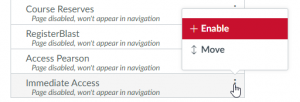
- Ensure Immediate Access is now located in the top group of enabled navigation items, and drag the link higher to make it easier for students to locate.
- Click Save at the bottom of the screen. Below is an example of what the Immediate Access tool will look like on your Canvas navigation menu.
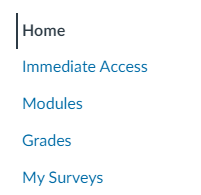
Verify the Immediate Access Course Materials Connection.
- One week before classes start, click on the Immediate Access link inside your Canvas course. If you see VitalSource content, you have successfully connected your Canvas course to the Immediate Access tool.
- One week before classes start, clicking the link is expected to result in an error message. VitalSource is still working on activating all of the Immediate Access links.
- Questions and issues can be emailed to immediateaccess@iastate.edu.
Student Resources
Using Immediate Access Course Materials
You will receive an email shortly before classes start instructing you on how to access and use the required digital course materials. Additional information can be found in your course syllabus.
Note: You may not be able to access the digital content until the first day of class.
Getting Help
For further questions about Immediate Access please email immediateaccess@iastate.edu.
UDL Resources
Immediate Access Course Materials Read Aloud and Enhanced Formatting
Immediate Access course materials include read-aloud and formatting features that provide the reader with access to listen to course materials as well as to adjust how text is viewed within the web browser providing accessibility and flexibility for users.
Note: Icons can help make this process easier. There are visuals provided to help assist in setting up the Read Aloud and Enhanced Formatting features below.
Using Read Aloud
- Tap the Read Aloud button in the lower right corner of the web browser.
- A read-aloud ribbon will appear along the bottom of the page. This includes the Play button, Skip Forward, Skip Back, and Settings.
- Settings will allow you to adjust reading speed, change the reader’s voice, and enable Read alt text.
Enhanced Formatting
- Tap the Enhanced Formatting button in the bottom right corner.
- A settings box will pop with the options to adjust text size, font, mode, margins
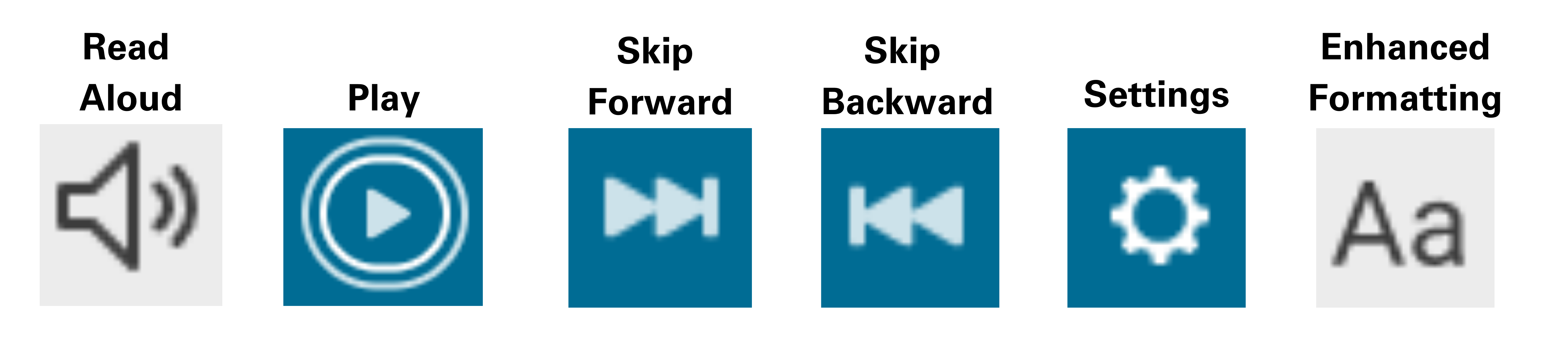
- Support
- Online Documentation
- Licensing and Policies
- Compatibility
Licensing
Prices will vary depending on the course materials chosen by your instructor. Most Immediate Access prices are lower than the cost to access the material directly through the publisher and average a cost savings of upwards of 60% off a new print textbook.