Syllabus Statements Feature in Canvas
After the 24 hour period, if the statements still do not appear in your course, please contact support@simplesyllabus.zendesk.com with questions.
The required and recommended statements are now included in the Syllabus Statements feature in the Canvas course navigation.
-
For students, the Syllabus Statements feature is a convenient way to view the institutional policies and procedures in one place inside their Canvas courses.
-
For instructors, it’s a simple way to ensure this syllabus information is accessible to all students. The Syllabus Statements feature in the course-specific menu auto-populates the example syllabus language and allows instructors to add course-specific and instructor-written statements.
-
Iowa State University developed the required and recommended syllabus statements to communicate a consistent message to all students about the strategic institutional policies impacting their experience. These statements inform students of available campus resources (Student Counseling Services, Equal Opportunity, Student Accessibility Services, etc).
Instructor Resources
For all new Canvas courses, the Syllabus Statements feature is visible by default on the Canvas course navigation under Home.
If you do not see the Syllabus Statements feature in your Canvas course navigation under Home, follow the steps below to enable.
Once the Syllabus Statements feature is enabled on the Canvas course navigation, you will be able to add course-specific or instructor-written syllabus statements to the example language that appears by default. You might also choose to create no additions to the example language and leave it as is.
Enable the Syllabus Statements Feature on the Canvas Course Navigation
- Inside your Canvas course, click Settings, the last option on your Canvas course navigation to the left.
- On the top of the page, select the Navigation tab.
- Scroll down the page to locate Syllabus Statements.
- Click on the vertical ellipsis ( ⋮) next to Syllabus Statements to select Enable. This moves the Syllabus Statements feature to the upper part of the page, with the other active navigation items.
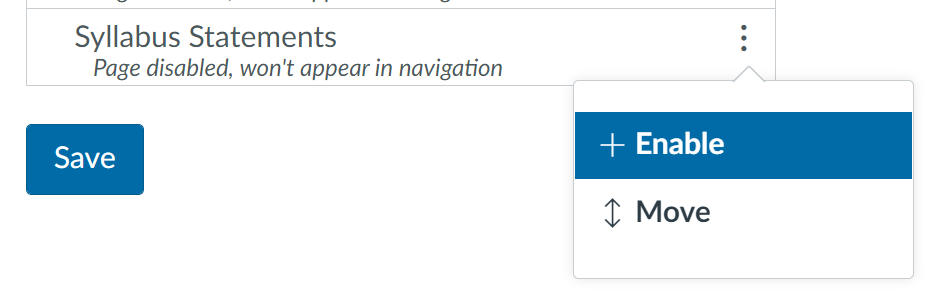
- Drag and drop Syllabus Statements under Home.
- Scroll down the page to save.
- You should now be able to view the Syllabus Statements feature on the Canvas course navigation to the left.
The Syllabus Statements feature in the Canvas course navigation is automatically populated with the required and recommended ISU syllabus statements. These statements cannot be edited. You can add course-specific statements or create your statements besides the required and recommended statements.
Add Your Course-Specific Statements
- Enable the Syllabus Statements feature inside your Canvas course as per the instructions above.
- Click on the Syllabus Statements feature on the course-specific menu to the left.
- Select the Edit syllabus button in the upper right-hand corner of the Syllabus Statements page.
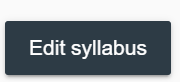
- In edit mode, scroll down to see the Course-Specific Statement. Use the editor to enter your text. Note: Course-specific statements are not visible to your students until you enter text in the editor.
- Each course-specific statement can be put in draft mode, such that it is not immediately displayed to your students. To use draft mode, click the Visible toggle to become Invisible.
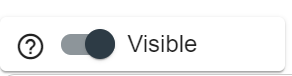
- You can also add other statements to your course. Click the plus sign symbol on the bottom of the page to add additional statements.

- Scroll down the syllabus statements and click the Submit button. This will save your syllabus statements and no further action is required.
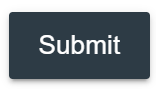
Note: You can create comments about your additions before submitting. These comments will not show to your students
Save Your Course-Specific Statements as Drafts
If you have added your syllabus statements but are not ready to be visible to the students, you can save them as a draft.
You may draft your added syllabus statements at any time. To ensure your students do not have access to the draft statement, toggle the Visibility to Invisible.
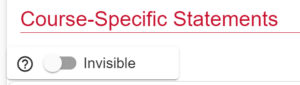
Print the Syllabus Statements
- Click on the Syllabus Statements feature in the Canvas course navigation to the left.
- On the top of the page, click the Print option. This will open a pdf version of the syllabus statements.

- Use the Print option in the upper right-hand corner of the PDF document to send the document to a printer.
Student Resources
Student View of the Syllabus Statements Feature
To view the required and recommended syllabus statements inside your Canvas course, perform the following steps:
- Begin on your Canvas dashboard. Click on the course card to enter the course.
- On the Canvas course navigation to the left, click on Syllabus Statements.
- View the required and recommended syllabus statements. In some courses, the Syllabus Statements feature may contain course-specific statements and university-wide syllabus statements.
To Print syllabus statements
- Click on the Syllabus Statements feature in the Canvas course navigation to the left.
- On the top of the page, click the Print option. This will open a pdf version of the syllabus statements.

- Use the Print option in the upper right-hand corner of the pdf document to send the document to a printer.
Instructor Syllabus Statements FAQ
View the Required and recommended ISU syllabus statements via the Syllabus Statements feature on Canvas course navigation. The required and recommended statements are developed by Iowa State University to communicate a consistent message to all students about strategic policies that impact their experience.
The required and recommended ISU syllabus statements may be supplemented by the course-specific and instructor-written syllabus statements if instructors choose to do so.
By default, the required and recommended ISU syllabus statements appear in the following order on the Syllabus Statements feature page:
- Free Expression statement
- Academic Dishonesty
- Accessibility
- Discrimination and Harassment
- Prep Week
- Religious Accommodations
- Contact Information for Academic Issues
- Face Masks Encouraged
- Vaccinations Encouraged
- Physical Distancing Encouraged for Unvaccinated Individuals
Your course-specific statements will appear at the bottom of the list. To reorder the list to better incorporate your custom statements:
- Click on Syllabus Statements on the course-specific menu to the left.
- Select the Edit syllabus button in the upper right-hand corner of the page.
- In edit mode, click the Reorder button at the top.
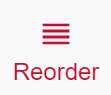
- Click and drag the statement names to reorder the menu.
- Scroll to the bottom and click Close to save your changes.
Although you can re-order the statements, you might consider leaving this particular order, so that it corresponds with the order of the required and recommended syllabus statements on the CELT website.
You will not be able to change the sample wording. Consider creating a course-specific statement where you can enter your own text. See the instructions on how to add course-specific and instructor-written statements.
In newly created courses and course shells, the enrollment is updated overnight. If you receive an error, it is possible that it has not been 24 hours since the feature was enabled You should be able to add course-specific syllabus statements as the course instructor 24 hours after you’ve enabled the Syllabus Statements feature.
One of the statements within the Syllabus Statements feature in Canvas is required by the University – the Free Expression statement. The remainder of the statements are recommended to be included in your course syllabus.
The usage of the Simple Syllabus feature itself is not required, but it is highly recommended.
Those in the roles of Teacher in Canvas can add course-specific and instructor-specific syllabus statements to the required and recommended syllabus statements by following the instructions on how to add course-specific and instructor-written statements. While all Teacher roles in Canvas will have the ability to add these statements, the course instructor (the instructor of record) should be responsible for adding and/or making any changes to course-related syllabus statements.
If you spend time adding the course-specific and instructor-written statements, you will be able to re-use them into the next course iterations. Follow these steps to bring your previously added syllabus statements to your other courses:
In edit mode:
- Expand the “Replace with a different syllabus?” option that appears on the top of the Syllabus Statements feature.

- Select the term from the drop-down menu to view courses in which you added the course-specific or instructor-written statements. You will only be able to view your own courses.
- Select a course where you added the course-specific and instructor-written statements.
- The syllabus statements, including the required, recommended and added course-specific and instructor-written statements will replace example language in your current course
There is a blue bar that appears on the top of the Syllabus Statements feature page that contains information about the number of students who viewed this page. Click on the bar to see the viewing information for the enrolled students in your course.

Students should read the syllabus statements and make note of the important university-wide information. No further action is required.
- Support
- Licensing and Policies
- Compatibility
Support
The Canvas Syllabus Statements tool is supported by Instructure. Use one of the following channels to connect with their 24/7 support:
- live chat — open the ?Help menu in Canvas and click ‘Chat with Canvas Support’
- ticket support — open the ?Help menu in Canvas and click ‘Report a Problem‘
- phone support — call 515-294-4000, then follow the prompts for Canvas support
- Syllabus Statements Email Support
Licensing
Syllabus Statements is built into Canvas and does not require a separate sign-on. There is no additional fee for ISU faculty or students to use the Canvas Chat tool.